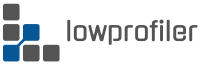It is common knowledge that Chrome browser on Android doesn’t support extensions. I had a discussion on this topic with a few friends recently, and I’ve found that even though they’ve been using Android for many years, they weren’t aware that it is actually possible to use Chrome extensions on Android. So I thought this short article may help others.
Use a Chromium browser that supports extensions
Kiwi Browser is an Android browser based on Chromium engine (similar to Google Chrome) and I’ve been using it on full-time basis in conjunction with Firefox due to its ability to install Chrome extensions from Google Play webstore.
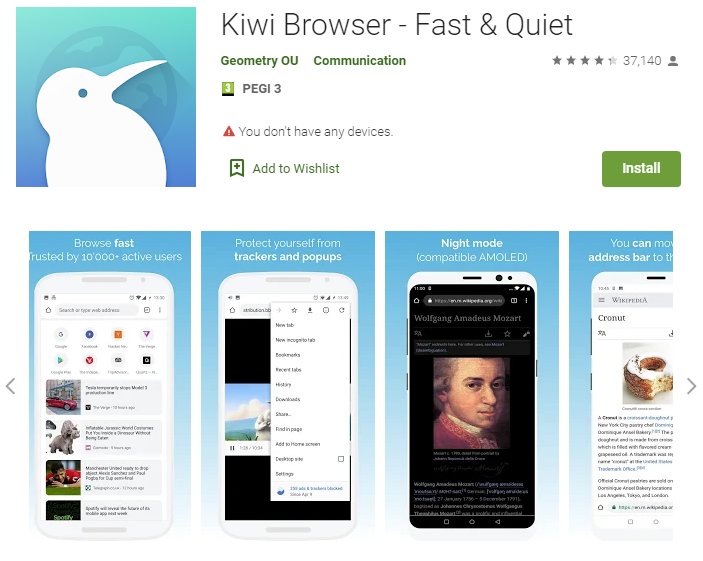
To use Chrome extensions, open its Extensions page from its menu, then find the “Open Kiwi Web Store” link which will open the Google Chrome Webstore. Or you can simply visit the Chrome Webstore and search for the extension(s) you want to install. In the extension page, you will see the ‘Add to Chrome” button to install the Extension.
The only drawback is that the Chrome Webstore page isn’t really mobile-friendly (ironically, given how much Google insists on “mobile first” design) so the text and buttons are small.
After you install an extension, you will find a shortcut to it into the main menu, at the bottom.
Note that some extensions may not be properly rendered on the mobile, depending on how they were designed. But overall, it gets the job done.
To find out more about Kiwi Browser, you can check their website.
Speaking of Chrome extensions, check my list with the best Chrome extensions for security & privacy.
Enjoy.